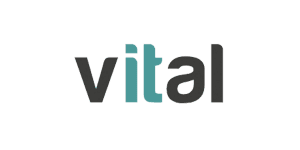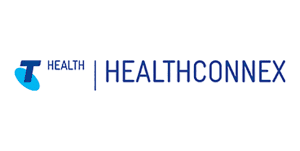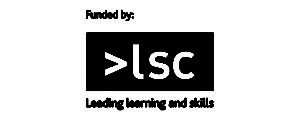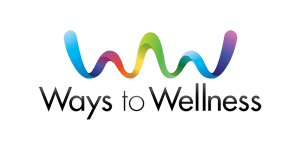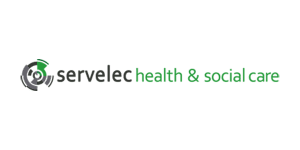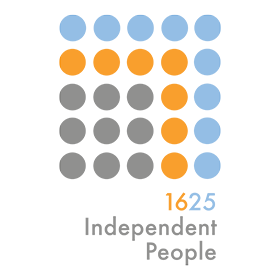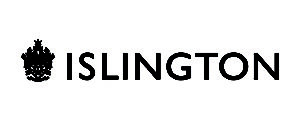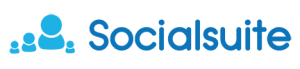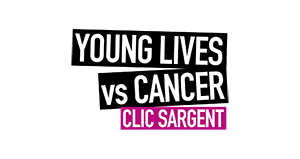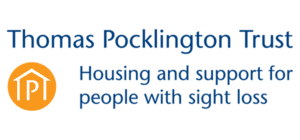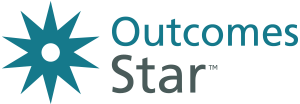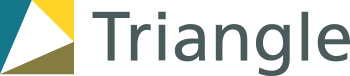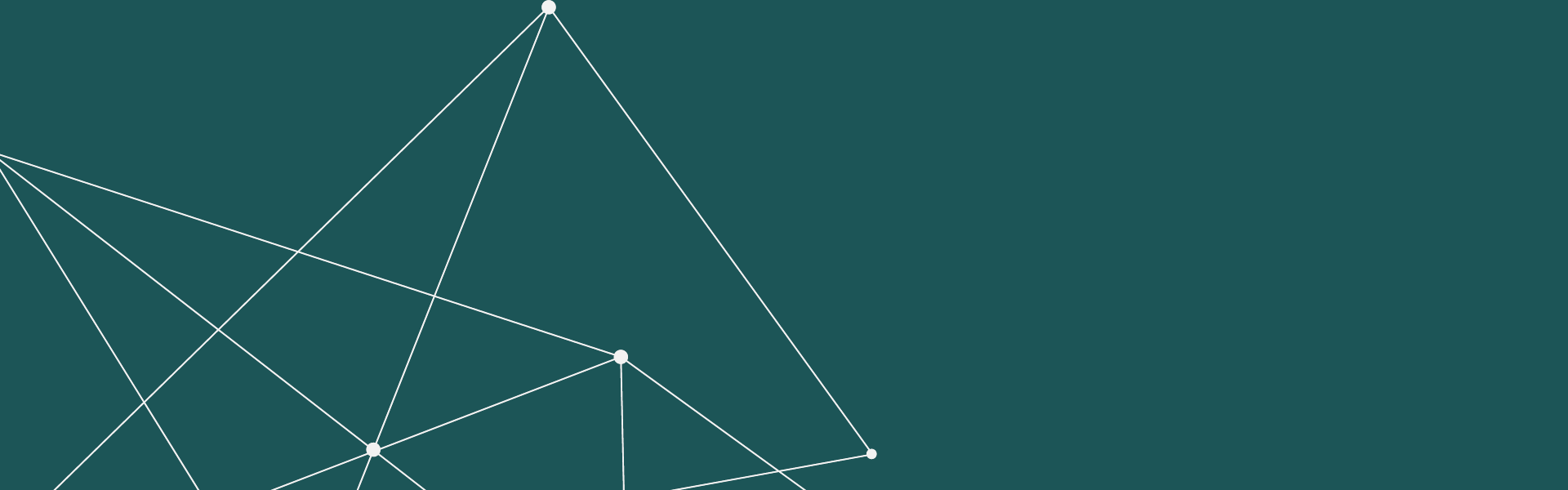Need to get started on Outcomes Star Online?
Useful information for people using Outcomes Star Online already but who are yet to login
Logging in for the first time
Not sure where to begin?
Let us help you start using the system
Are you the Account Lead?
Setting up your Outcomes Star Online account
In this video you will find guidance on logging in for the first time, where to find the Outcomes Star Online Account Lead Set-up Guide, and how to book a support call with one of our help desk team.
Frequently Asked Questions
Outcomes Star Online allows you to access Star resources, record Star data and report on outcomes. It is designed for frontline services – practitioners, managers and funders – using any version of the Outcomes Star.
Watch our video on logging on and activating your practitioner accounts.
The new version of Star Online uses 2-factor authentication, which is the industry standard for keeping your data secure.
Each day you log in, when you enter your password you will be emailed a 2-factor authentication code instantly. A dialogue box will open up on the Star Online page for you to enter the code in your email.
- The code is valid for one hour
- You only have to enter a code once in a 24-hour period
- You cannot use the same code each day; a new code will be emailed to you each day you log in
As the Star Online contains sensitive information, including personally identifiable data, we have to ensure an appropriate level of security and using this security code allows us to authenticate that it is the correct person accessing the Star Online.
Your Username is your email address, if you have forgotten your email address please contact your company’s IT department.
Click on the forgotten your password link under the Password field and enter your email address, then check your emails for instructions on how to re-set your password.
Watch this Top Tips video if you are having some problems logging in and it shows you how to reset your password.
Please check your spam folders for an email from Triangle at support@staronline.org.uk.
If you are still unable to receive an email, please contact your Account Lead.
Watch this Top Tips video if you are having some problems logging in.
Contact our Helpdesk on support@staronline.org.uk – we’re available during UK working hours.
Individuals are required to verify their email address for security purposes. If you are unable to access your email account, please follow these steps:
- Contact your organisations IT team for support in access your email account OR
- Contact your Account Lead to change your email. Once your email address has been changed, you will receive an invitation email and follow the instructions in it.
- Please check your spam/junk folders for an email from Triangle at support@staronline.org.uk
- Refresh the page and try to log in again to generate a new code.
- If you’ve lost access to your email, contact your Account Lead or organisations IT support team.
Once you are logged into the Star Online, you’ll find comprehensive advice and instructions in the Help Centre (the icon on the right of the toolbar.)
We have a short video to help you find your way around the Help Centre
Explore the Help centre for more detailed instructions on aspects of using the system or for guidance with any aspect of using the Outcomes Stars.
If you can’t find what you need there, you should contact your Account Lead. They should be the first port of call for any questions you have, and your organisation should let you know their contact details.
You can find their details by clicking on your username in the top right hand of the screen, and clicking on ‘Contact My Account Lead.’
The Star Online has the appropriate layers of security to meet the requirements necessary to contain personal information.
The fields ‘First Name’ Surname’ and ‘Date of Birth’ are mandatory to complete as they allow the system to check that duplicate service users are not being added into your account. These fields also make the Star Online more personable for service users who are reading their completed Stars, notes and actions or completing Star readings on screen.
- If you are concerned about GDPR, please see our privacy notice for more information.
When searching for a service user, use the Records section of Star Online. You can use the top search bar to enter the client name or ID to help you find the correct service user.
- Records that are displayed are a list of engagements, rather than a list of service users, so some service users will display more than once, if they have more than one engagement.
- When you go to Records, it defaults to showing engagements that are currently open, so service users that are not currently receiving support (i.e. have closed engagements) will not appear.
- You can change the filter ‘Engagement Status’ on the left of the screen to include ‘In progress and closed engagements’ in the Records list, so now closed engagements will appear.
- We have a short video to get you oriented in searching for records
- If you are still unable to find your service user please contact your Account lead.
‘Engagement’ is the term used in the Star Online to describe the time period during which support is being provided to someone.
- When you start an engagement, you are telling the system that the support for that person started on a specific date. When you end an engagement, you are telling the system that the support has come to an end. Stars completed within these start and end dates then ‘belong’ to that engagement.
- You will need to start an engagement with someone before you can add any completed Stars and actions to their record. Stars and actions can only be added to engagements that are in progress.
- You can start and end an engagement with a service user, and then start another engagement with the same service user at a later point. This may not be relevant to you but can be helpful if someone engages with the service on and off over a long period of time, and you want to be able to separate the Stars when looking at data.
We encourage you to click ‘save’ regularly when entering data in order to save your progress. If you click ‘next’ for the next page it will not save your progress.
When you save your Star it will be stored in Star Online as an incomplete Star, enabling you to come back at a later date to finish the notes or readings. A saved Star is not finalised and available for reporting until it has been submitted. If you have saved an incomplete Star you will get a notification after 1 week to remind you to finish the Star and submit it.
When you ‘submit’ a Star reading it means that you and the service user are finished entering the Star, the Star is complete, entered into the system and can now be used for reporting. If you need to go back and edit a Star reading after submitting it, there are a few things you are able to edit but only on the most recent Star submitted.
The quickest way to do this is press the ‘save button’ on screen and this will avoid losing work if for some reason you lose internet connection.
It is always a good idea to save your work every ten minutes when working on a Star entry especially if you are completing a lengthy assessment.
The action plan tab will show all the actions that have been created for a service user. If you have migrated from the legacy site, all the actions previously created will be migrated over. As actions are displayed differently in the new version of the Star Online it can be surprising to see how many have been created.
- Actions which are ‘Closed; can be hidden from this list if you do not wish to see them by ticking the ‘Hide Closed Actions’ box.
- If you don’t use Action plans on Star Online and choose to record your support plans elsewhere, your Account Lead can turn this function off or you can skip it.
A collaborative Star reading is where the practitioner and service user completed the Star together, discussing each outcome area and choosing where the service user is on the Journey of Change. If a reading is completed collaboratively there may still be some outcome areas where the practitioner and service user disagree on the reading and the Star Online lets you record both perspectives. When reporting, the system takes the lowest of these readings, whether that’s the practitioner or service user reading.
- There also may be times when it is not possible to complete a collaborative reading. In this instance you select ‘No’ when asked if the Star was completed collaboratively and then select one of the reasons to indicate whether the Star reading was completed by the practitioner or service user.
The reports on the new Star Online are different from the legacy version.
The Star Online does not calculate average first and final Star readings over a cohort. This is because Triangle has learnt that using the average in this way is not an appropriate way of summarising Star data and can often lead to it ‘masking’ the progress that service users have made.
More information about this can be found in the related resources under Reporting in the Help Centre
Capturing better outcomes
With over 75000 new Stars completed already on the new Outcomes Star Online, the system is designed to support and empower you in improving your outcomes.
Privacy and security first
Reporting made easy
Dedicated helpdesk support
Testimonials
Partnerships built on trust
We partner with a wide range of organisations.